Skip hours of boilerplate with a Workday Studio template
2 years, 3 months ago
Workday
Workday Integrations
Workday Studio
After building a bunch of studio integrations, I feel like I've finally settled on a template that I'm happy with for starting new projects. This template will save a few hours of boilerplate and hunting through previous integrations for common components.
Important!!!! I have occasionally had issues where Workday fails to import the module 100%. Here are a few troubleshooting tips:
- After importing, close the assembly project and re-open it.
- Try running the integration system in a tenant with little to no modifications.
- If there is an issue, try creating a new Workday assembly project and then copy+pasting the assembly module components into the new project.
Click the screenshot below to download the template.
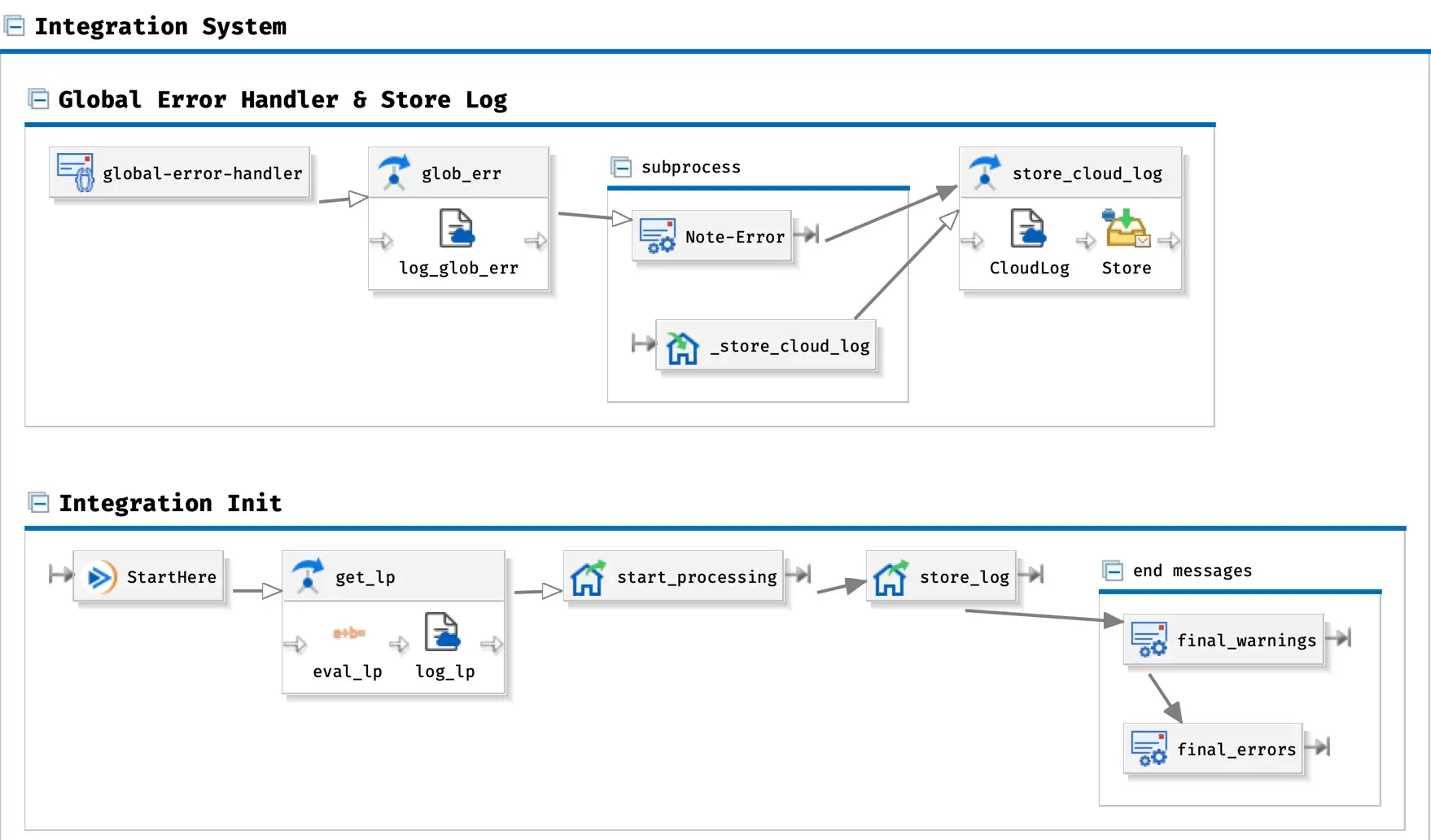
It comes out of the box with:
- Neatly organized swim lanes
- Cloud logging & cloud log storage
- Global error handler
- Test Mode launch parameter
- Error & warning counters + messages
Additonal templates on the to-do list:
- Sample RaaS & SOAP requests
- Sample splitter & aggregator
- File processing
- Make "Test Mode" Set the
X-Validate-Only=1Header
How do you use a module?
- From your Workday Studio settings
- Navigate Window > Preferences > Workday > Assembly Editor > Modules
- Click Browse Filesystem and create a '_Modules' folder inside your default studio directory
- Download and move modules into your Module folder
- You may have to close and navigate back to Window > Preferences > Workday > Assembly Editor > Modules and check the box next to modules you want to include.
- Modules will be available to drop into your project(s) from the Palette
How do you create new modules?
On any project, right click the Assembly file and select Create Assembly Module. Follow the steps to name and choose a save location for your module. (You may have to manually move it to your '_Modules' folder).